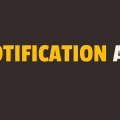How to Show Toast Message in Javascript
In this tutorial, you will learn how to show toast message in javascript. The toast message behaves like a toast popping out of a toaster and that is why it is called a toast message.
A toast message is a notification that gets delivered in the form of a small popup. This small popup does not occupy too much space. It appears only for a couple of seconds, generally a second or two; however, such behavior can be changed.
You must have seen a notification when you perform certain actions on a website. These actions are generally CRUD operations and the notification includes success, error, or warning message related to that.
If you are a newbie, creating a toast message in javascript is not easy. I also do not even recommend you to do so because there are already a lot of third-party libraries that are well tested and work without any issue. Creating a toast message functionality from scratch is like reinventing a wheel.
The third-party library which I am going to use is Native Toast JS. I would not say that it is very popular but it does serve our purpose. With minimal setting and styling, you can implement toast message functionality in your website. Please have a look over its github repo to learn more about it.
In the following example, we have one button element. Upon click of a button, we will display a toast message on the screen for 10 seconds and then it will disappear automatically. Please have a look over the code example and the steps given below.
HTML & CSS
- We have 2 elements in the HTML file (
divandbutton). - The
divelement is just a wrapper for thebuttonelement. We are using thestyleattribute to center align thebuttonelement horizontally. - The
buttonelement has“Click Here”asinnerText. - We have added the
native-toast.cssfile using thelinktag. This file contains default styles for our toast message. - We have added a minified version of Native Toast JS using the
scripttag. - We are using a CDN link here for both CSS file and minified javascript file, but you can also download them and host them locally on your server.
- We have also included our javascript file
script.jswith ascripttag at the bottom.
<!DOCTYPE html>
<html lang="en">
<head>
<meta charset="UTF-8">
<meta name="viewport" content="width=device-width, initial-scale=1.0">
<meta http-equiv="X-UA-Compatible" content="ie=edge">
<link rel="stylesheet" href="https://unpkg.com/native-toast@2.0.0/dist/native-toast.css">
<title>Document</title>
</head>
<body>
<div style="text-align: center">
<button>Click Here</button>
</div>
<script src="https://unpkg.com/native-toast@2.0.0/dist/native-toast.min.js"></script>
<script src="script.js"></script>
</body>
</html>
Javascript
- We have selected the
buttonelement using thedocument.querySelector()method and attachedclickevent listener to it. - In the event handler function, we are calling the
nativeToast()method of Native Toast JS with an options object as a parameter. You can use this options object to completely customize the toast message. You can specify message, icon, timeout duration, position, etc for the toast message in this options object. - The
elementsproperty is completely optional like other options and it takes an array of HTML elements to insert after the message. - We have
createElement()method and this method returns an HTML element. Inside this method, we have created adivelement and aninputelement using adocument.createElement()method and stored them in theelandchildvariables respectively. - We have appended the
inputelement to thedivelement using theappendChild()method. - We are using
returnstatement to return our newly createddivelement.
document.querySelector('button').addEventListener('click', () =>{
nativeToast({
message: 'wait wait!',
position: 'center',
rounded: true,
timeout: 10000,
type: 'error',
icon: false,
edge:true,
closeOnClick: false,
elements: [createElement()]
})
})
function createElement(){
let el = document.createElement('div');
let child = document.createElement('input');
el.appendChild(child);
return el;
}