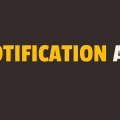How to Hide and Show DIV Element using Javascript
In this tutorial, you will learn how to hide and show div element using javascript. The div element is generally used as a container for other elements. Since elements are in a container, it becomes extremely easy to position them accordingly.
If you are planning to toggle the visibility of certain elements with the help of javascript, then you might end up writing a good amount of code depending upon the number of the elements.
But if those elements are child elements of a div element, then a few lines of code will be enough to toggle their visibility. In javascript, each DOM element has a style property. This style property is used to get or set different styles of an element using CSS properties.
The display property is one of those CSS properties and we are going to take advantage of this property to accomplish our goal.
In the following example, we have a button element and a div element. Upon click of a button, we will toggle the visibility of the div element. Please have a look over the code example and the steps given below.
HTML & CSS
- We have 2 elements in the HTML file (
buttonanddiv). - The
buttonelement has“Toggle”asinnerText. - We have done some basic styling using CSS and added the link to our
style.cssstylesheet inside theheadelement. - We have also included our javascript file
script.jswith ascripttag at the bottom.
<!DOCTYPE html>
<html lang="en">
<head>
<meta charset="UTF-8">
<meta name="viewport" content="width=device-width, initial-scale=1.0">
<meta http-equiv="X-UA-Compatible" content="ie=edge">
<link rel="stylesheet" href="style.css">
<title>Document</title>
</head>
<body>
<button>Toggle</button>
<div></div>
<script src="script.js"></script>
</body>
</html>
div {
height: 250px;
width: 250px;
background-color: red;
margin-top: 20px;
}
Javascript
- We have selected
buttonanddivelements using thedocument.querySelector()method and stored them in thebtnanddivvariables respectively. - We have attached a
clickevent listener to thebuttonelement. - In the event handler function, we are using
ifstatement to verify whether thedisplayproperty of thedivelement is set to“none”or not. - If it is
“none”, then we will set it to“block”and if it is“block”, then we will set it to“none”. - The value of
"none"means thedivelement is not visible and the value of"block"means thedivelement is visible.
let btn = document.querySelector("button");
let div = document.querySelector("div");
btn.addEventListener("click", () => {
if (div.style.display === "none") {
div.style.display = "block";
} else {
div.style.display = "none";
}
});