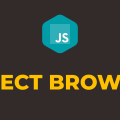How to Check if Browser Tab is Active in Javascript
In this tutorial, you will learn how to check if browser tab is active in javascript. There could be various scenarios where you would like to detect whether a user is active on your website or not.
A good example can be a downloading website that offers free and premium plans. If you are a premium user, then your download will start without any waiting period. But if you are a free or regular user, then you have to wait for a certain period of time before downloading can start.
For instance, the waiting period is 30 seconds. You might think why not just watch some Youtube video in another tab and when 30 seconds are over, the download will start automatically. But it would not happen since they will detect that you were not active on the website and the counter will freeze as soon as you switch tabs. It will resume automatically when you come back.
To accomplish our goal, we can make use of Page Visibility API. With the help of this, we can detect when a document becomes hidden or visible since the change in visibility triggers visibilitychange event. I recommend you to have a look over MDN docs to learn more about it.
In the following example, we will pause or resume counter depending upon the visibility of the document. Please have a look over the code example and the steps given below.
HTML & CSS
- We have 2 elements in the HTML file (
divandh1). Thedivelement is just a wrapper for theh1element. - The default
innerTextforh1element is“0”. - We have also included our javascript file
script.jswith ascripttag at the bottom.
<!DOCTYPE html>
<html lang="en">
<head>
<meta charset="UTF-8">
<meta name="viewport" content="width=device-width, initial-scale=1.0">
<title>Document</title>
</head>
<body>
<div style="margin-top: 20px; text-align: center;">
<h1>0</h1>
</div>
<script src="script.js"></script>
</body>
</html>
Javascript
- We have selected the
h1element usingdocument.querySelector()method and stored it in thecountervariable. - We have attached
DOMContentLoadedevent to thewindowand in the event handler function, we are callingstartCounter()method. - We have 2 global variables,
intervalIdandcounterValue. The initial value forcounterValuevariable is 0. - In the
startCounter()method, we are callingsetInterval()method and passing it a delay of 1000 milliseconds. In the callback function, we are incrementing the value ofcounterValueby 1 and setting it asinnerTextof theh1element. We are storing the reference id of this interval in theintervalIdvariable. - In the
stopCounter()method, we are callingclearInterval()method and passingintervalIdas a parameter. As a result, it will stop the currently running interval. - We have attached
visibilitychangeevent to the document. In the event handler function, we are usingifstatement to check whether the document is hidden or not using thehiddenproperty. If true, we will executestopCounter()method and return. If false, we will executestartCounter()method.
let counter = document.querySelector('h1');
window.addEventListener('DOMContentLoaded', () => {
startCounter();
})
let intervalId;
let counterValue = 0;
function startCounter(){
intervalId = setInterval(() => {
counterValue++;
counter.innerText = counterValue
}, 1000);
}
function stopCounter(){
clearInterval(intervalId);
}
document.addEventListener('visibilitychange', () => {
if(document.hidden){
stopCounter();
return;
}
startCounter();
})