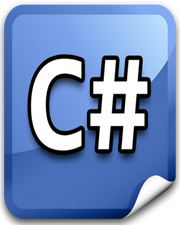How to Copy Text to Clipboard in Javascript using Clipboard JS
In this tutorial, you will learn how to copy text to clipboard in javascript. You must have seen websites where they put a copy icon or copy button right next to an input field and as a result, it helps users to copy the content of that input field easily.
There are multiple ways to copy text to the clipboard in javascript. The easiest solution involves the usage of Clipboard API and we have covered this in how to copy and paste text in javascript tutorial.
At this time, we are going to make use of third-party library Clipboard JS to accomplish our goal. We will only cover the basics of this library, but for advanced usage, I suggest you to check out its official page.
In the following example, we have multiple input fields and they all have a button right next to them. Upon click of a button, we will copy text from the corresponding input field and paste it in the textarea element using Ctrl+V just for demonstration. Please have a look over the code example and the steps given below.
HTML & CSS
- We have 4 elements in the HTML file (
div,input,textarea, andbutton). - We have multiple
buttonelements and they all have“Copy”asinnerText. - We have given each
inputelement a unique id. - We are establishing a link between an
inputelement andbuttonelement by using thedata-clipboard-targetattribute. This is required to make Clipboard JS work. - We have done some basic styling using CSS and added the link to our
style.cssstylesheet inside theheadelement. - We have added CDN link of Clipboard JS at the bottom of the HTML file using the
scripttag. - We have also included our javascript file
script.jswith ascripttag at the bottom.
<!DOCTYPE html>
<html lang="en">
<head>
<meta charset="UTF-8">
<meta name="viewport" content="width=device-width, initial-scale=1.0">
<meta http-equiv="X-UA-Compatible" content="ie=edge">
<link rel="stylesheet" href="style.css">
<title>Document</title>
</head>
<body>
<div>
<input type="text" id="input1">
<button data-clipboard-target="#input1">COPY</button>
</div>
<div>
<input type="text" id="input2">
<button data-clipboard-target="#input2">COPY</button>
</div>
<div>
<button data-clipboard-text="Hello World">COPY</button>
</div>
<div>
<textarea name="" id="" cols="30" rows="10"></textarea>
</div>
<script src="https://unpkg.com/clipboard@2/dist/clipboard.min.js"></script>
<script src="script.js"></script>
</body>
</html>
body {
background: #2c3e50;
}
div {
margin-bottom: 10px;
}
Javascript
- We have selected all the
buttonelements using thedocument.querySelectorAll()method and stored them inbuttonsvariable. - We are initializing Clipboard JS and storing the returned object in the
clipboardvariable. As you can see, we are passingbuttonsvariable to the constructor of Clipboard JS. This is required to attach an event listener to eachbuttonelement. - We have attached a
successanderrorevent listener to theclipboard. In the event handler function, we are simply logging details of the event in the console window usingconsole.info()andconsole.error()methods. - Clipboard JS does have some compatibility issues with certain browsers. For that purpose, it has a static method
isSupported()which returns a Boolean value. We are calling this method and logging the output in the console window.
let buttons = document.querySelectorAll('button');
let clipboard = new ClipboardJS(buttons);
clipboard.on('success', function(e) {
console.info('Action:', e.action);
console.info('Text:', e.text);
console.info('Trigger:', e.trigger);
e.clearSelection();
});
clipboard.on('error', function(e) {
console.error('Action:', e.action);
console.error('Trigger:', e.trigger);
});
console.log(ClipboardJS.isSupported());