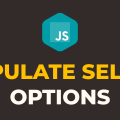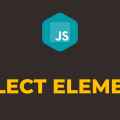July 31, 2021
How to Trigger Select Change Event in Javascript
In this tutorial, you will learn how to trigger select change event in javascript. Change event of select element is automatically triggered when you select a different option from the dropdown list. There are multiple ways to trigger the change event of select element programmatically in javascript. Some of the methods are outdated and no longer work on modern browsers.
In this tutorial, I will share a method that actually works on all modern browsers without any issue. This method involves the use of Event constructor. The Event constructor is extremely helpful if you want to trigger any built-in or custom event in javascript. Please have a look over the code example and steps given below.
HTML:
- We have one
divelement which will act as a wrapper for the rest of the elements. - We are using
styleattribute in thedivelement to make sure all child elements are center-aligned horizontally. - We have one
buttonelement with inner text “Trigger Change” - We have one
h1element which will display the value of the selected option. - Finally, we have our
selectelement with 4 options. - We have also included our javascript file
script.jswithscripttag at the bottom.
<!DOCTYPE html>
<html lang="en">
<head>
<meta charset="UTF-8">
<meta name="viewport" content="width=device-width, initial-scale=1.0">
<meta http-equiv="X-UA-Compatible" content="ie=edge">
<title>Document</title>
</head>
<body>
<div style="text-align: center;">
<button>Trigger Change</button>
<h1>Status</h1>
<select>
<option value="james">James</option>
<option value="peter">Peter</option>
<option value="marks">Marks</option>
<option value="alex">Alex</option>
</select>
</div>
<script src="script.js"></script>
</body>
</html>
Javascript:
- We got references of all 3 elements (
button,select,h1) usingdocument.querySelector()method and stored them inbtn,select, andstatusvariables. - We have attached
changeevent listener to theselectelement. Inside event handler function, we are simply setting the inner text ofh1element to display the value of the currently selected option. - The goal of this tutorial is to trigger
changeevent ofselectelement programmatically. We are going to do this on click ofbuttonelement. Just for that reason, we have attachedclickevent listener to thebuttonelement. - In the
clickevent handler function, we are setting the value ofselectelement to “marks” which is one of the options in the dropdown list and callingtriggerChange()method by passingselectelement as parameter. - In
triggerChange()method, we are creatingchangeevent usingEventconstructor and dispatching it to theselectelement usingdispatchEvent()method.
let btn = document.querySelector("button");
let select = document.querySelector("select");
let status = document.querySelector("h1");
select.addEventListener("change", (e) => {
status.innerText = select.value
});
btn.addEventListener('click', () => {
select.value = "marks";
triggerChange(select);
});
function triggerChange(element) {
let changeEvent = new Event('change');
element.dispatchEvent(changeEvent);
}