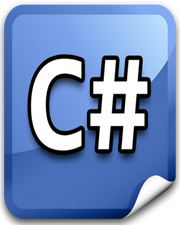How to Format Number to Currency in Javascript
In this tutorial, you will learn how to format number to currency in javascript. It is pretty common to display currency sign before or after the product price depending upon the country of your website visitors.
Since each country follows a specific format for digits when it comes to price, so as a developer it becomes our responsibility to format the price and display it correctly.
To get the correct currency format, we can make use of the Intl object. This object contains several constructors that can help us with sensitive string comparison, number formatting, and date and time formatting.
The NumberFormat() constructor of the Intl object provides us with language-sensitive number formatting. To get accurate formatting, you must pass 2 parameters to the constructor. The first parameter will be a locale and the second parameter will be an options object. Please have a look over the MDN docs to learn more about it.
In the following example, we will enter a random number in the input field. Upon click of a button, we will format it according to the currency format in India and also display a currency sign right before it. Please have a look over the code example and the steps given below.
HTML & CSS
- We have 4 elements in the HTML file
(div,input,button, andh1). Thedivelement is just a wrapper for the rest of the elements. - The
buttonelement has“Get”and theh1element has“Result”asinnerText. - We have done some basic styling using CSS and added the link to our
style.cssstylesheet inside theheadelement. - We have also included our javascript file
script.jswith ascripttag at the bottom.
<!DOCTYPE html>
<html lang="en">
<head>
<meta charset="UTF-8">
<meta name="viewport" content="width=device-width, initial-scale=1.0">
<title>Document</title>
<link rel="stylesheet" href="style.css">
</head>
<body>
<div>
<input type="text" placeholder="Enter Value">
<button>Get</button>
<h1>Result</h1>
</div>
<script src="script.js"></script>
</body>
</html>
body {
text-align: center;
}
div {
display: inline-block;
}
button, input {
display: inline-block;
padding: 10px 20px;
}
Javascript
- We have selected the
buttonelement,inputelement, andh1element using thedocument.querySelector()method and stored them in thebtnGet,input, andresultvariables respectively. - We have attached a
clickevent listener to thebuttonelement. - In the event handler function, we are getting the number from the input field using
valueproperty and assigning it to thenumbervariable. - We are using the
NumberFormat()constructor and passing it“en-IN”locale of India and an options object as parameters. The options object contains 3 properties. Thestyleproperty is set tocurrencywhich means we want to format the number as currency. Thecurrencyproperty is set to“INR”which means the number formatting should be as per Indian currency. TheminimumFractionDigitsproperty is set to 2 which means the number should be rounded up to 2 decimal places. - We are calling the
format()method and passing the number as a parameter. It will return a formatted string based on the parameters passed to theNumberFormat()constructor. - We are displaying the formatted string in the
h1element using theinnerTextproperty.
let btnGet = document.querySelector('button');
let input = document.querySelector('input');
let result = document.querySelector('h1');
btnGet.addEventListener('click', () => {
let number = input.value;
result.innerText = new Intl.NumberFormat('en-IN', {
style:'currency',
currency: 'INR',
minimumFractionDigits: 2
}).format(number);
});