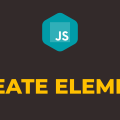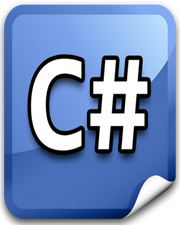How to Create Button in Javascript
In this tutorial, you will learn how to create button in javascript. Dynamically creating a button element in javascript is not straightforward. For newbie developers, it can be a bit tricky since there is no built-in method just to create a button.
Having said that, we do have a document.createElement() method to create an element. Using this method, we can create any element of our choice. There is another method document.createTextNode() and that will create a node for text content. We can append this node as a child to the element returned by document.createElement() method to have some text content.
In the following example, we have a global array fruits and that includes a bunch of fruit names. We have one input field in which we will type those fruit names one by one. As soon as we are done typing a fruit name that is part of the array, we will dynamically create a submit button. Please have a look over the code example and steps given below.
HTML & CSS
- We have 2 elements in the HTML file (
divandinput). Thedivelement with a class ofcontaineris just a wrapper for theinputelement. - We have done some basic styling using CSS and added the link to our
style.cssstylesheet inside theheadelement. - We have also included our javascript file
script.jswith ascripttag at the bottom.
<!DOCTYPE html>
<html lang="en">
<head>
<meta charset="UTF-8">
<meta name="viewport" content="width=device-width, initial-scale=1.0">
<meta http-equiv="X-UA-Compatible" content="ie=edge">
<link rel="stylesheet" href="style.css">
<title>Document</title>
</head>
<body>
<div class="container">
<input type="text" placeholder="Enter Fruit Name">
</div>
<script src="script.js"></script>
</body>
</html>
.container {
display: flex;
justify-content: space-between;
align-items: center;
flex-direction: column;
height: 70px;
}
input {
height: 20px;
}
button {
min-width: 120px;
}
Javascript
- We have selected the
inputelement and thedivelement using thedocument.querySelector()method and stored them in theinputandcontainervariables respectively. - We have a global variable
fruitsand it holds an array of fruit names. - We have attached
keyupevent listener to theinputelement. - In the event handler function, we are selecting the
buttonelement usingdocument.querySelector()method and storing it in thebtnSubmitvariable. Since we do not have any button in our HTML file yet,document.querySelector()method will return null. - If there is a
buttonelement, we would like to remove it first and for that, we are using theremoveChild()method of thedivelement. - We are checking if the text entered in the
inputelement is part of thefruitsarray. I am getting the value of theinputelement from the event object usinge.target.value, but you can also useinput.valuesince we have already selected theinputelement in the beginning. - If text entered is part of the
fruitsarray, then we will create abuttonelement usingdocument.createElement()method and store it in the local variablebtnSubmit. - We will create a text node using
document.createTextNode()method and store it in thebtnTextvariable. - We will append the text node to the
buttonelement using theappendChild()method. - We have to display this
buttonelement on the screen, so we have to append it to any of the existing elements. We are appending it to thedivelement using theappendChild()method.
let input = document.querySelector('input');
let container = document.querySelector('.container');
let fruits = ['Apple', 'Orange', 'Kiwi', 'Grapes', 'Mango'];
input.addEventListener('keyup', (e) =>{
let btnSubmit = document.querySelector('button');
if(btnSubmit){
container.removeChild(btnSubmit);
}
if(fruits.includes(e.target.value)){
let btnSubmit = document.createElement('button');
let btnText = document.createTextNode('Submit');
btnSubmit.appendChild(btnText);
container.appendChild(btnSubmit);
}
});