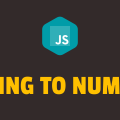How to Convert Number into Words in Javascript
In this tutorial, you will learn how to convert number into words in javascript. It is not easy to convert a number to words and you may need to write some sort of complex function to get it done. If you are a pro javascript developer, then definitely it is possible, but not for newbies.
To solve such problem, there are a bunch of libraries written by a lot of javascript developers. We are going to use one of them to accomplish our goal. The library that we are going to use is number-to-words because it is very simple and easy to use.
In the following example, we will enter some random number in the input field and upon click of a button, we will convert that number into words and display it on the screen. Please have a look over the code example and the steps given below.
HTML & CSS
- We have a few elements in the HTML file and that includes
div,button,input, andh1. Thedivelement with a class ofcontaineris just a wrapper for the rest of the elements. - The inner text for the
buttonelement is“Convert”and for theh1element, it is“Output”. - We have downloaded the
number-to-wordslibrary and included it in the HTML file using thescripttag at the bottom. - We have done some basic styling using CSS and added the link to our
style.cssstylesheet inside theheadelement. - We have also included our javascript file
script.jswith ascripttag at the bottom.
<!DOCTYPE html>
<html lang="en">
<head>
<meta charset="UTF-8">
<meta name="viewport" content="width=device-width, initial-scale=1.0">
<meta http-equiv="X-UA-Compatible" content="ie=edge">
<link rel="stylesheet" href="style.css">
<title>Document</title>
</head>
<body>
<div class="container">
<div>
<input type="text">
<button>Convert</button>
</div>
<h1>Output</h1>
</div>
<script src="numberToWords.js"></script>
<script src="script.js"></script>
</body>
</html>
.container {
display: flex;
flex-direction: column;
align-items: center;
}
Javascript
- We have selected 3 elements
button,input, andh1usingdocument.querySelector()method and stored them inbtnConvert,input, andoutputvariables respectively. - We have attached the
clickevent listener to thebuttonelement. - In the event handler function, we are using the
toWords()method of thenumber-to-wordslibrary and passing the value of theinputelement as a parameter. - We are displaying the conversion result in the
h1element using theinnerTextproperty.
let btnConvet = document.querySelector('button');
let input = document.querySelector('input');
let output = document.querySelector('h1');
btnConvet.addEventListener('click', () => {
output.innerText = numberToWords.toWords(input.value);
});