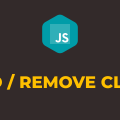How to Change Button Class in Javascript
In this tutorial, you will learn how to change button class in javascript. In HTML, a class attribute is generally used whenever you want to apply a unique set of styles and formatting to one or more elements. In CSS, we use a CSS selector to select all those elements and define the styles.
Change in a class of an element represents a change in the styles or state of the element. Such things are done to make the web application more user-friendly and enhance the user experience. You must have seen this in almost every website especially in the navigation menu where an active class is applied to the menu item as soon as a user clicks on it.
In javascript, each element has classList property and this property contains two methods add() and remove(). The add() method is for adding a class and remove() method is for removing a class. We are going to take advantage of these methods to accomplish our goal.
In the following example, we have 3 button elements. Upon click of the red button, we will change the color of the third button to red. Similarly, upon click of the blue button, we will change the color to blue. Please have a look over the code example and the steps given below.
HTML & CSS
- We have 2 elements in the HTML file (
divandbutton). - The
divelement is just a wrapper for all 3buttonelements. - The first, second, and third
buttonelements have“Red”,“Blue”, and“My Button”asinnerTextrespectively. By default, the third button has a blue color which will be changed dynamically using javascript. - We have done some basic styling using CSS and added the link to our
style.cssstylesheet inside theheadelement. - We have also included our javascript file
script.jswith ascripttag at the bottom.
<!DOCTYPE html>
<html lang="en">
<head>
<meta charset="UTF-8">
<meta name="viewport" content="width=device-width, initial-scale=1.0">
<link rel="stylesheet" href="style.css">
<title>Document</title>
</head>
<body>
<div>
<button class="btnRed">Red</button>
<button class="btnBlue">Blue</button>
<button class="btn blue">My Button</button>
</div>
<script src="script.js"></script>
</body>
</html>
body {
text-align: center;
}
div {
display: inline-block;
}
.btnRed, .btnBlue {
padding: 5px 10px;
margin-top: 10px;
}
.btn {
padding: 10px 30px;
margin-top: 20px;
display: block;
color: #fff;
}
.blue {
background-color: blue;
}
.red {
background-color: red;
}
Javascript
- We have selected all 3
buttonelements using thedocument.querySelector()method and stored them in thebtnRed,btnBlue, andmyButtonvariables respectively. - We have attached a
clickevent listener to the red and blue buttons. - In the red button event handler function, we are removing the blue class from the third button element using the
remove()method and adding the red class usingadd()method. This will eventually change the button color from blue to red. - In the blue button event handler function, we are removing the red class from the third button element using the
remove()method and adding the blue class usingadd()method. This will eventually change the button color from red to blue.
let btnRed = document.querySelector('.btnRed');
let btnBlue = document.querySelector('.btnBlue');
let myButton = document.querySelector('.btn');
btnRed.addEventListener('click', () => {
myButton.classList.remove('blue');
myButton.classList.add('red');
});
btnBlue.addEventListener('click', () => {
myButton.classList.remove('red');
myButton.classList.add('blue');
});