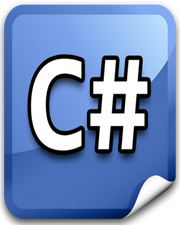How to Add a Carriage Return in Javascript
In this tutorial, you will learn how to add a carriage return in javascript. In a string, you are free to use any combination of letters, numbers, punctuation, and special characters. We further add a few line breaks to make reading strings easier. For a newbie developer, it can be a bit tricky to add a carriage return in the string.
There are numerous ways to add a carriage return in the string. But for the sake of simplicity, we will make use of template string which helps in creating a dynamic string by using variables in it. The character \n is used to add newline character or a carriage return in a string.
In the following example, we have some global variables. Upon click of a button, we will add a carriage return in the string and display the result on the screen. Please have a look over the code example and the steps given below.
HTML & CSS
- We have 3 elements in the HTML file (
div,button, andh1). Thedivelement is just a wrapper for the rest of the elements. - The
innerTextfor thebuttonelement is“Add”and for theh1element, it is“Result”. - We have done some basic styling using CSS and added the link to our
style.cssstylesheet inside theheadelement. - We have also included our javascript file
script.jswith ascripttag at the bottom.
<!DOCTYPE html>
<html lang="en">
<head>
<meta charset="UTF-8">
<meta name="viewport" content="width=device-width, initial-scale=1.0">
<meta http-equiv="X-UA-Compatible" content="ie=edge">
<link rel="stylesheet" href="style.css">
<title>Document</title>
</head>
<body>
<div class="container">
<button>Add</button>
<h1>Result</h1>
</div>
<script src="script.js"></script>
</body>
</html>
.container {
text-align: center;
}
button {
margin-top: 10px;
padding: 10px 20px;
}
Javascript
- We have selected the
buttonelement andh1element using thedocument.querySelector()method and stored them inbtnAddandoutputvariables respectively. - We have three global variables
str1,str2andnewLineCharwhere the first two holds a string and the latter holds a new line character (\n). - We have attached a
clickevent listener to thebuttonelement. - In the event handler function, we are creating a string dynamically using template literal where we we are using global variables
str1,str2andnewLineChar. - We are storing the final string in the
resultvariable. - We are displaying the
resultin theh1element using theinnerTextproperty.
let btnAdd = document.querySelector("button");
let output = document.querySelector("h1");
let str1 = "Mr. James";
let str2 = "Keep an eye on him.";
let newLineChar = "\n";
btnAdd.addEventListener("click", () => {
let result = `${str1}${newLineChar}${str2}`;
output.innerText = result;
});